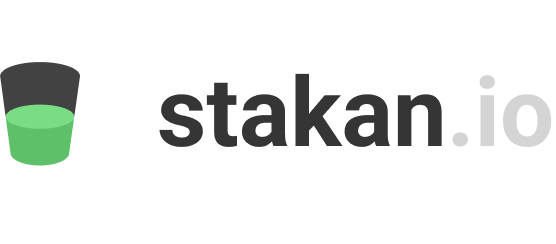How to set price alerts on trading pairs?
Learn how to set up crypto price alerts on the stakan.io crypto screener and how to get notifications in the Telegram.
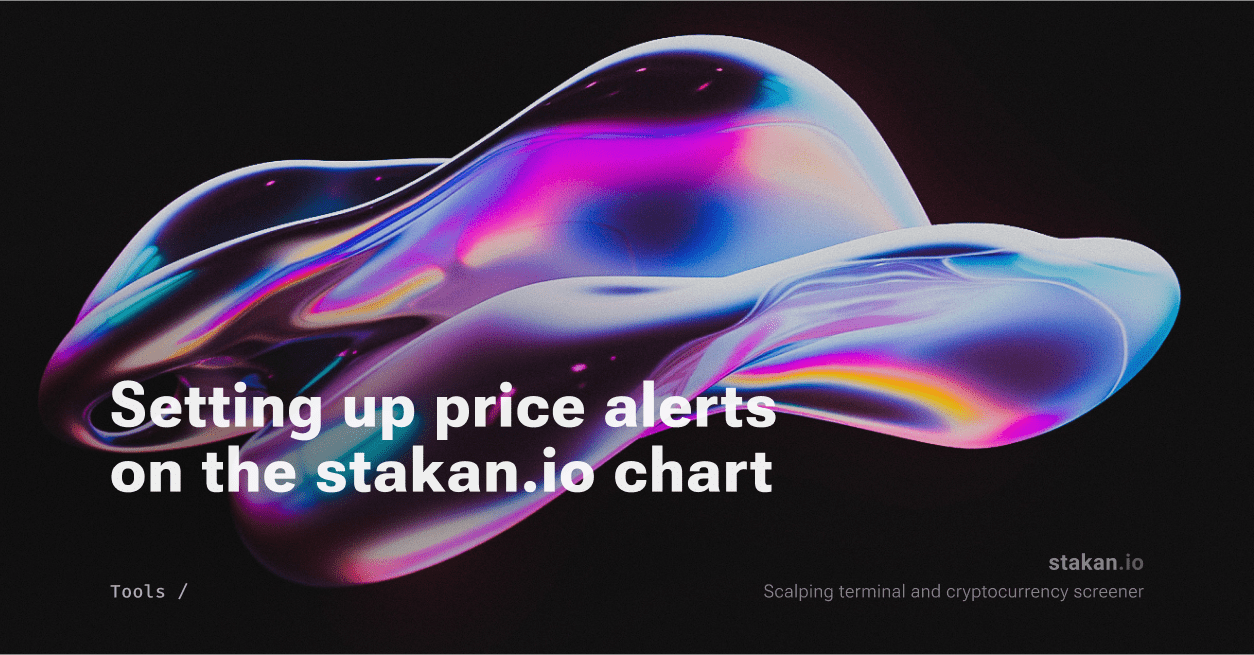
Learn how to set up price alerts on the stakan.io chart and how to receive them directly in Telegram!
Why should I use the price alerts?
Never miss price changes and keep an eye on key levels. With the help of alerts that are sent within seconds of a price change, you will never miss a rise in the asset you are interested in. You will be able to quickly react to this change in your favor.
Many people also keep an eye on indicators such as support and resistance levels. alerts can help you never miss the moment when the price approaches these levels.
Monitor multiple assets at the same time. Many traders trade multiple assets at the same time. Price alerts allow you to conveniently monitor multiple assets without sitting in front of a screen or displaying several charts on a single monitor.
Less stress, more energy. Scalp trading requires high concentration and quick response times. Alerts can reduce stress and eliminate the need to monitor the market constantly.
Alerts also allow you to do other things while the market is quiet, and return to the monitor only when you need to.
How are alerts organized in the stakan.io screener?
At the moment we have two types of alerts, browser-based and in the Telegram app.
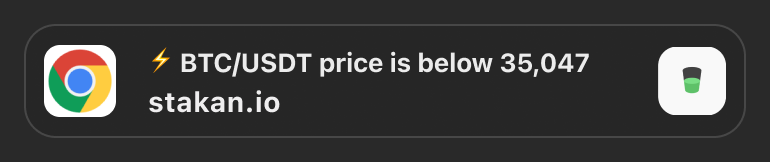
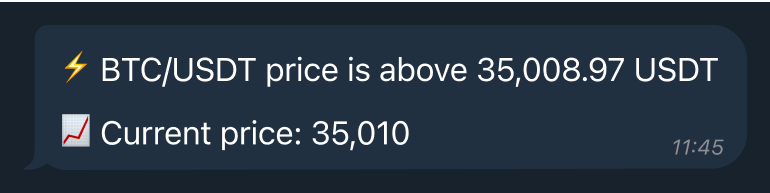
You can create price alerts for any trading pair and there is no limit to the number of active alerts you can have.
To start using alerts on stakan.io you need to:
- Sign up on stakan.io
- Get a premium screener subscription
For the most attentive readers of the blog, we have made a promo code 3DAYS. This promo code will give you a 3-day premium subscription and allow you to test the alerts yourself. You can apply the promo code in your account settings.
Setting up alerts for Telegram
After registration and payment, the "Connect Telegram alerts" button will be displayed on the screener page. Let's press it.
The page will prompt you to go to Telegram.
After confirmation, the Telegram app will appear and you will see the stakan.io alert bot in it.
Click the "Start" button. The bot will reply with a message that everything is ok and notifications are set up.
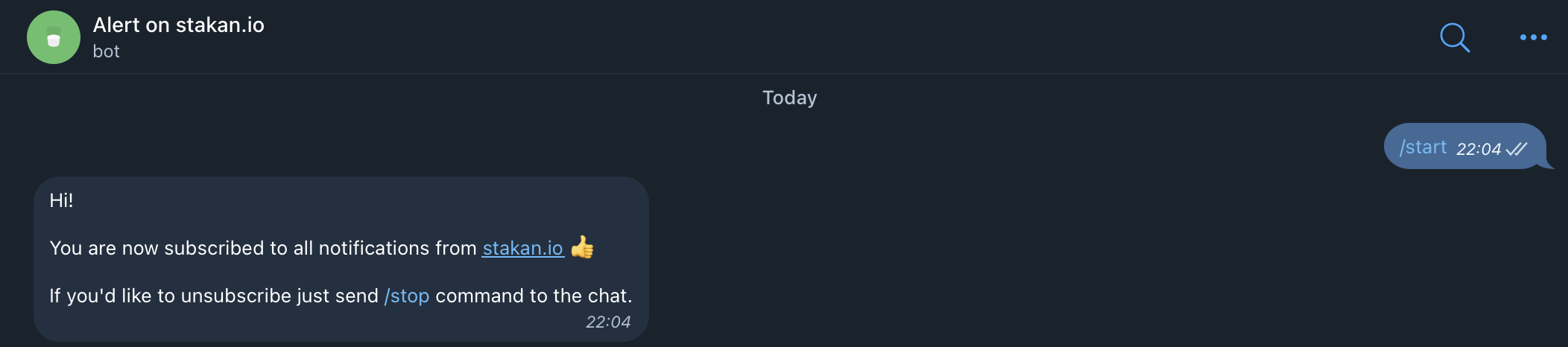
If you encounter any issues during the setup process, please don't hesitate to reach out to us via email at [email protected]. We are here to assist you and will promptly provide the necessary help to resolve the problem.
How to create your first price alert?
Let's choose an instrument whose price we would be interested in monitoring.
Let's do the classics and try to put an alert for BTC/USDT.
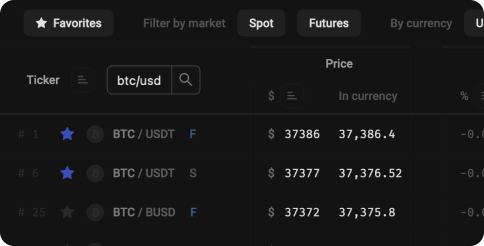
Next, click on the line BTC/USDT with the letter F - this will open the order book and the chart for the trading pair.
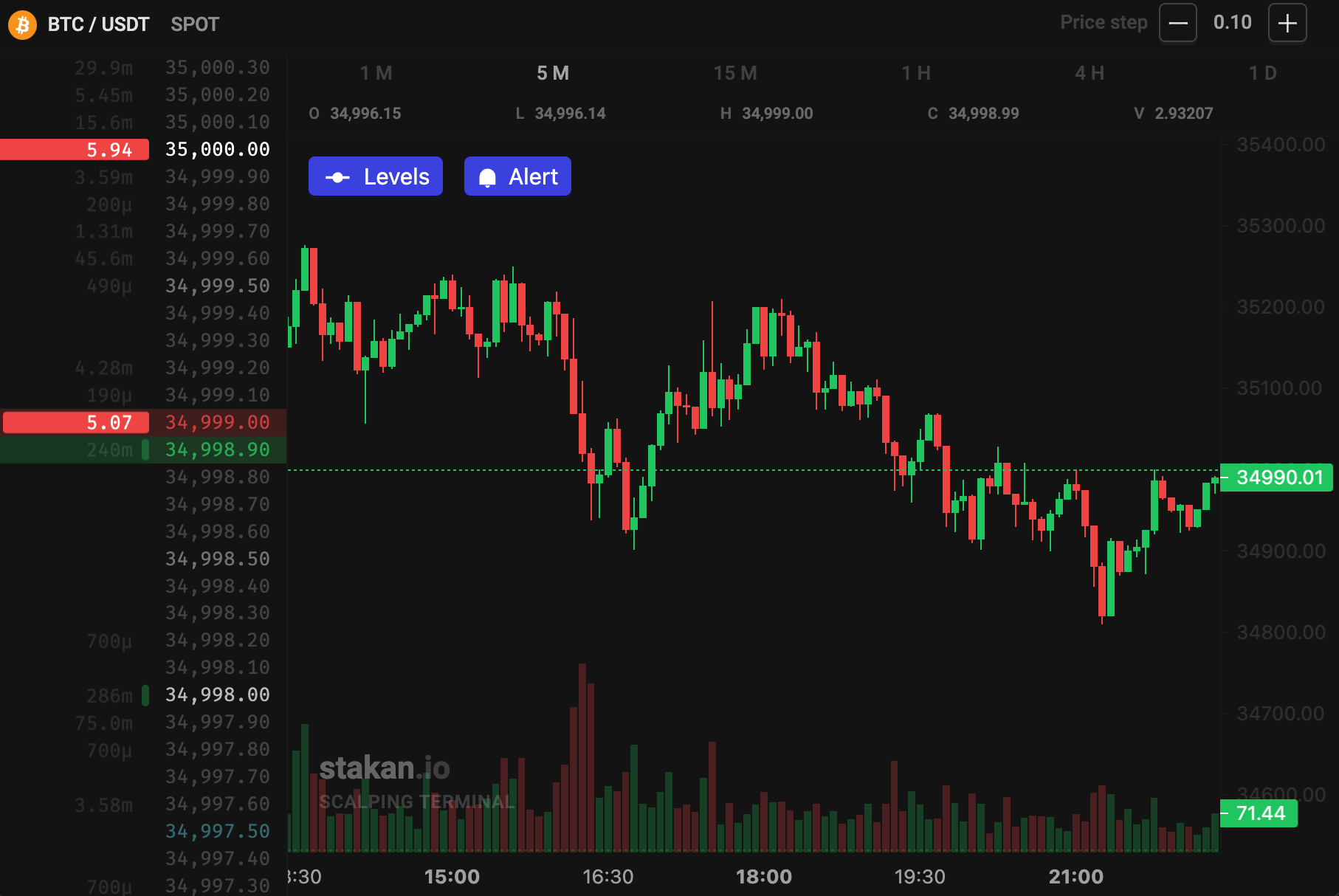
In the opened window, click on the blue "Alert" button. A blue dashed line will appear on the candlestick chart.
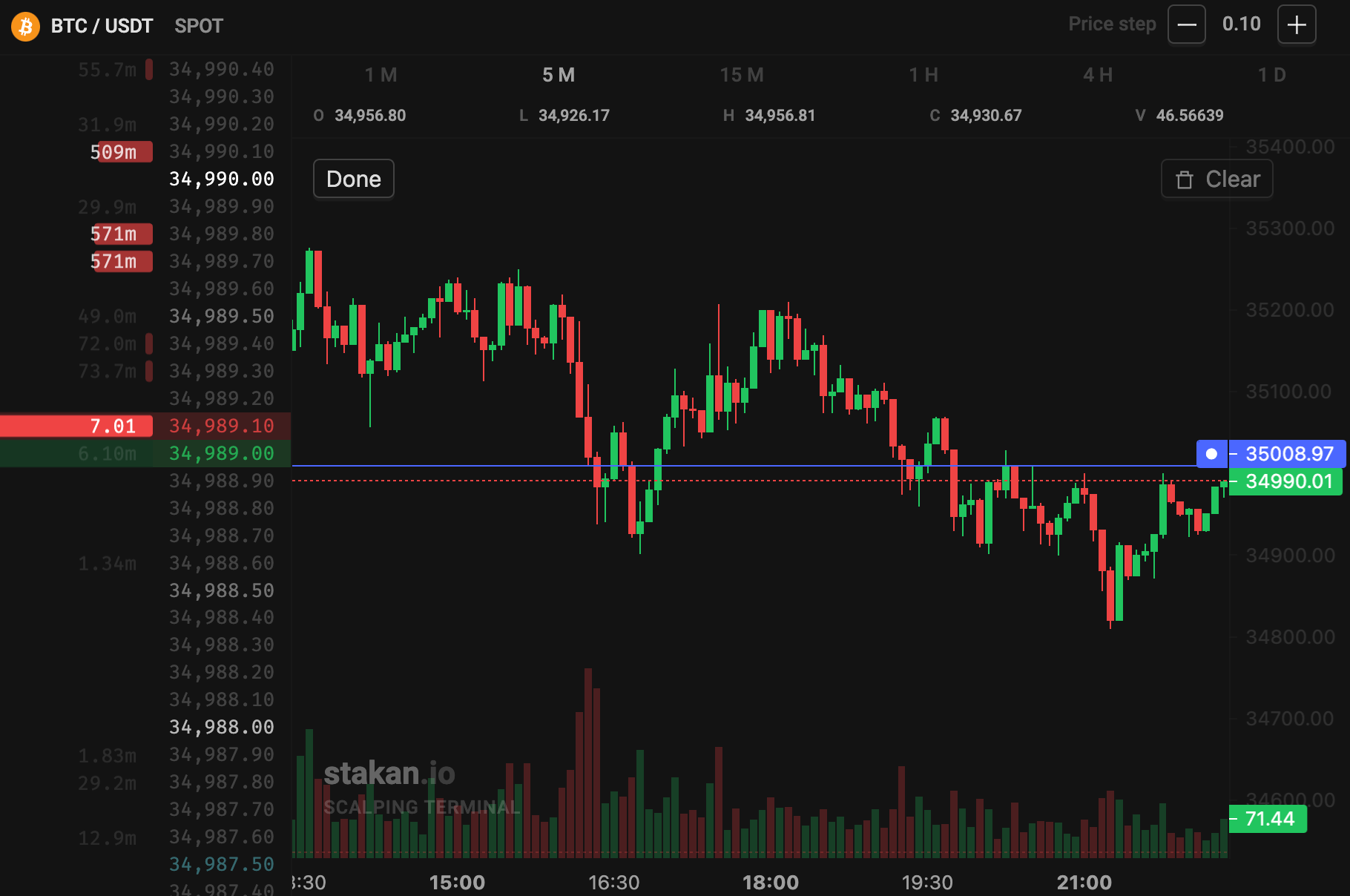
By moving the cursor on the chart we move the line and the price level for which we set the alert.
Set the alert to, for example, 35,008 and click the "Save" button in the upper left corner.
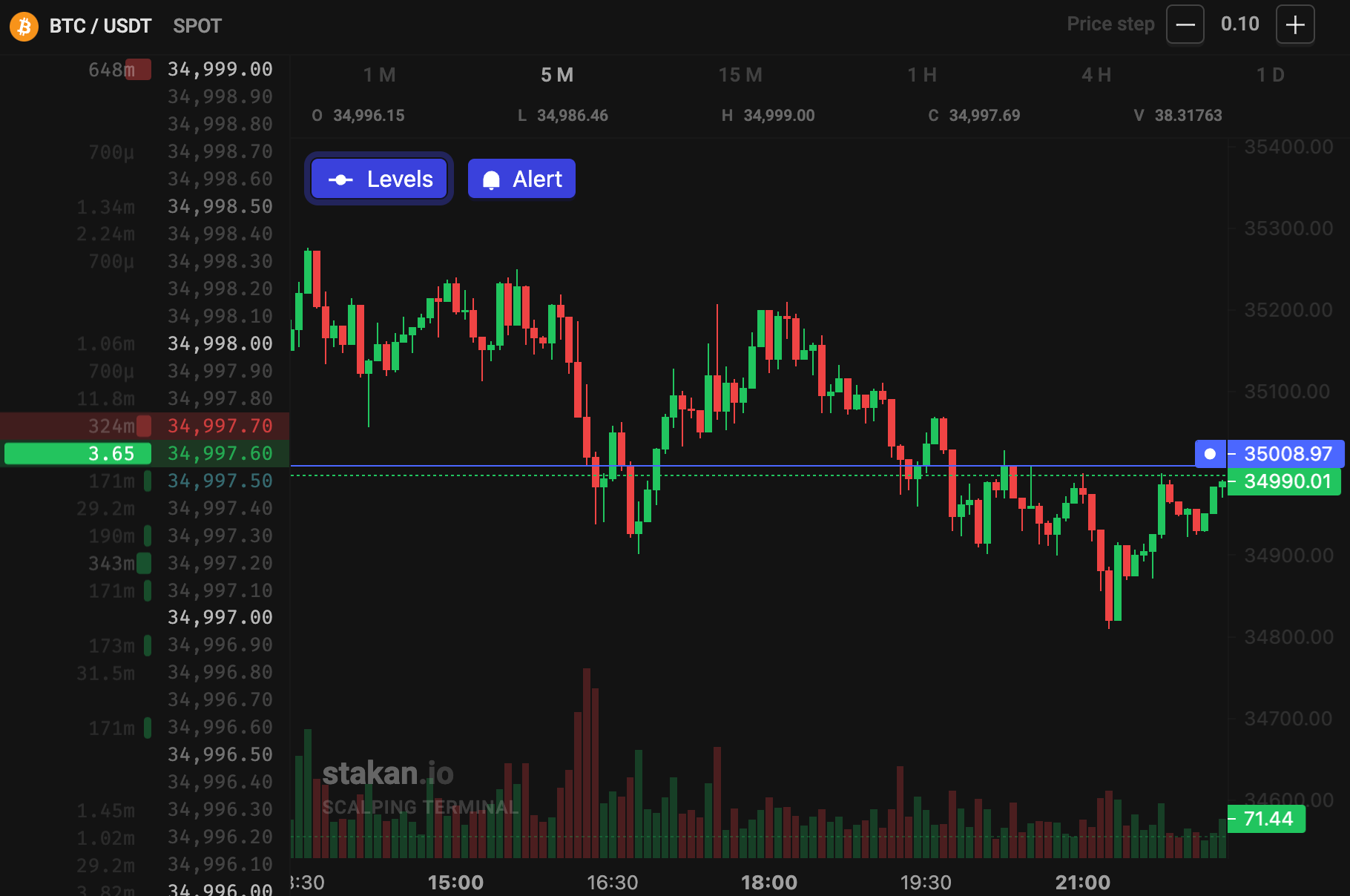
Congratulations! You've created your first price notification on stakan.io.
Alerts are not coming in, what could be the issue?
First, check if you have stakan.io notifications enabled in your browser settings. This is very simple. To do this, click on the lock icon next to the address in your browser.
Example for the Chrome browser. The icon may look different in other browsers.
A window with settings for the stakan.io site will open.
You need to make sure that the notification toggle switch is turned on for our site.
Another common problem haunts macOS users. In this case, notifications from the browser are turned off in the system settings. To turn them back on, you need to:
- On a Mac, choose Apple menu > "System Settings", from the side menu then click "Notifications".
- Under " Application Notifications" on the right side, tap an app or website, then turn on the "Allow Notifications" option.
If the steps above didn't help you and notifications are still not coming – please, contact us by email [email protected]
How to see all active alerts?
To do this, you need to go to Settings–by clicking on the gear in the top right corner of the site.
A list of your active alerts will open.
Here you can delete all alerts at once, or a specific one.
That's all, now you are ready to use price alerts in your trading!